Thank you for visiting the MALAYSIA HP Store
-
Contact Us
CONTACT USCall us
- Sales
- 1800 88 4889
- Technical support
- 1800 88 4889
Mon-Fri 8:30AM to 5:30PM
(exc. Public Holidays)
Chat with us- Our specialist are here to help
- Live chat
- Sales
- 60166999350(WhatsApp)
-

Mon-Fri 8.30am - 5.30pm
(exc. Public Holidays)
Live product demo
Store finder Locate our storesSubmit feedback We value your opinion! - Location
- My Account
5 Most Important Components of a Computer


Like us, a computer’s health needs to be taken care of to ensure peak performance and longevity. PCs don’t require much sustenance - except a consistent power supply. They’re made up of durable and tough components that can become damaged and could lead to many problems once compromised.
Responsible desktop and laptop users should take the time to learn about the internal hardware that runs their computers’ processes. With sufficient knowledge, you can easily identify the probable reasons why your PC is slowing down, so you can repair it without having to go to a nearby computer store, saving money and time.
Imagine yourself as the computer and its internal components as your functioning organs. Each part plays a different role in running your PC effectively. Each component is crucial to your PC in its own way.
In this article, we’ll explore the 5 most important of these. Then, we’ll go through some of HP’s best desktops with top-quality features.
5 most important components of your computer
Regular servicing and timely upgrades are necessary to maintain your PC in its prime condition, so you can keep enjoying it without interruption. Electrical items break down eventually after constant use, and this is also true for computer hardware.
PCs can slow down for many different reasons, and most of the time, you can solve it without touching delicate computer components. That said, for more critical issues, an upgrade often is the best solution. These are the 5 major components of a computer that you need to know about:
1. Motherboard
A complete computer components list always starts with the motherboard, the primary circuit board that holds all the hardware in place. Every PC has one, from dedicated workstations to personal notebooks. A robust motherboard offers many slots for installing multiple computer components (e.g. RAM, graphics card, etc.).
Motherboards offer different form factors (general specs encompassing circuitry arrangement, overall size, number of ports, etc.), and only specific motherboard models can fit into certain computer cases/chassis, especially for customisable desktops.
For laptops, specialised motherboards are used instead, with much of their built-in hardware already soldered onto their respective circuits permanently. This is done due to the laptop’s smaller frame and lighter build, with only certain parts like the RAM and storage that can be upgraded.
When a motherboard is damaged, PCs cease to function fully. Noting the complexity of the circuitry and wiring in place, a faulty motherboard can instantly stop your computer from working and potentially harm other parts. While motherboards are easily replaced for desktops, the same can’t be said for laptops, forcing you to buy a brand new one.
2. Central Processing Unit (CPU)
The central processing unit (CPU) - commonly referred to as the processor - is the ‘brain’ of your computer. The CPU solves all the sophisticated algorithms and programming your computer does while running programs or applications.
Nowadays, almost all processors possess multiple CPUs to achieve quicker processing speeds, ensuring faster response times when using software or browsing the web. These special processors are called multi-core processors, with each CPU designated as 1 processing core.
For example, the high-end Intel® Core™ i7-12850HX processor has 16 independent cores that work together to handle computing tasks, allowing you to do program-intensive work without stressing your computer too much.
You can squeeze more power from your CPUs to get slight performance boosts by overclocking them. However, this comes with risks that might damage your processor, so keep that in mind. Remember, a PC cannot work properly with an impaired processor, even if other components function normally.
3. Graphical Processing Unit (GPU)
When handling graphical operations and advanced imagery, the graphical processing unit (GPU) is the computer hardware responsible for it. A GPU is required for your computer to read and reproduce graphical representations and effects, which are almost present in every form of media today.
Certain top-spec CPUs can also have basic GPUs embedded in them, especially premium laptops that focus on lightweight mobility and use. However, the finest GPUs are primarily used for video gaming, capable of handling immense 3D-graphics loads to maintain smooth frame rates and lag-free experiences.
When gaming, the CPU and GPU work in tandem. The GPU manages the heavy lifting in terms of the on-screen graphics and fidelity, while the CPU runs the programming that works behind the scenes, such as data and in-game statistics.
A broken-down GPU can lead to many problems, including the feared black screen of death. The current crisis of GPU chips shortages causes another headache, making losing your GPU a nightmare.
4. Random Access Memory (RAM)
Computers have different forms of memory that store information and data, and the more prominently discussed is random-access memory (RAM). A RAM device keeps important currently-used data and codes on standby, loading them instantly when respective programs or apps are opened.
RAM is a volatile type of memory, meaning all stored memory is refreshed after turning off the PC. This allows the device to quickly absorb new data immediately during the next session, prompting quicker loading processes.
Almost all mainstream computers can be upgraded with more RAM by buying a better RAM device - or RAM stick - that offers bigger storage capacity, including mini laptops. Nevertheless, depending on your computing activities, you might not use all RAM, so you need to understand how much RAM is ideal for your PC according to its primary use (work, gaming, etc.).
Although a damaged RAM stick might not necessarily disrupt your computer from working properly, it will hinder its performance over time, resulting in program crashes, unexpected decrease in RAM, and failure to boot, among others.
5. Storage device
A storage device provides the memory for installing programs and saving files. Unlike RAM, a storage device’s content is secured in non-volatile memory, meaning that data is saved permanently inside its memory bank, preserving them even after you turn off the PC (unless manually deleted or uninstalled).
PCs use 2 common types of internal storage devices: hard disk drives (HDDs) and solid-state drives (SDDs). HDDs are the cheaper option but suffer from slower transfer speeds, while SDDs are their superior counterparts but are more expensive. These devices are attached to your computer using dedicated SATA cables, replaced by SAS cables for big servers and workstations.
Other secondary storage devices exist, such as USB flash drives and portable HDDs. However, these peripherals are not installed inside computers. Instead, they are connected to the PC via alternative channels like USB ports or external disk drives, depending on the specs.
Even though storage devices do not impact your computer’s boot-up process, start-up programs like Google Chrome or Microsoft Word are loaded directly from your HDD or SDD. So a damaged storage device can interrupt the whole process, potentially corrupting your files. If so, you will need to replace your hard drive immediately, sometimes requiring a complete system reformat or Windows reinstall, which is a hassle.
HP desktops with excellent benchmarks
Understanding the major components of your computer helps gauge your expectations of what your PC is capable of doing. It’s telling that an office notebook is not the right choice for you to play games with due to its unsuitable specs. This notion is true for every computer as they are all built for different purposes, with distinct specifications.
Premium PCs are designed for everything: work, streaming, gaming, and more. If you’re looking for exclusive PCs that offer first-rate specs and unbeatable performances, here are some extraordinary HP desktops to consider:
HP Pavilion 27-ca1006d All-in-One PC


A classy, sleek, and modern desktop - the HP Pavilion 27-ca1006d All-in-One PC is perfect for professionals, offering top specs. Boasting the complete package, the HP Pavilion 27 AiO might look unimpressive from the outside, consisting of a basic setup.
Its powerful hardware lies hidden inside the monitor itself, maximising your desk space for optimum comfort and tidiness. Its magnificent 12th Generation Intel® Core™ i7 processor is the latest of its kind, providing unbelievably fast processing speeds for you to work without suffering on-screen lags or stutters.
You can play hard with HP Pavilion 27 AiO, using its ground-breaking NVIDIA®️ GeForce® RTX™️ 3050 graphics card, one of NVIDIA’s best entries from its state-of-the-art RTX line. Game on the highest settings at 60 FPS with no problem at all.
Memory-wise, 16GB of RAM allows you to load your favourite apps or software with ease. If that isn’t enough, 1TB of an M.2 SSD is more than enough for you to save big projects on a whim, besides fast transfer speeds and quick program start-ups.
|
Specification |
Details |
|
Processor |
12th Generation Intel® Core™ i7 |
|
GPU |
NVIDIA®️ GeForce®️ RTX™️ 3050 (4GB) |
|
RAM |
16GB (DDR4) |
|
Storage |
1TB M.2 SSD |
HP Workstation Z4 G4 Tower


The HP Workstation Z4 G4 Tower is another great setup that comes with its own sturdy chassis and a multitude of respectable hardware. Primarily built for seamless management of 3D projects and workflows, this HP Workstation offers a good foundation for you to start working on intensive assignments and programs.
Changing the internal components is also easy, especially when it’s time to upgrade your specs. Still, the default hardware composition is already exceptional, starting with the Intel® Xeon® W processor, which performs well compared to its Intel Core siblings.
In terms of the GPU, a 4GB NVIDIA® T600 graphics card takes the mantle, which performs similarly to another proven graphics card, the NVIDIA® GeForce® GTX 1650. Most triple-A (AAA) games can be played on high settings with minimal fuss, let alone handling software like Autodesk® AutoCAD® or Maya®.
An 8GB RAM slot is provided here, which is perfect for light-to-medium workloads. A 1TB HDD is the final piece of the puzzle, giving ample memory to secure your completed projects once done. Remember, you can always upgrade any of these components when necessary, so these initial specs are just the starting point.
When it comes to price per value proposition, the HP Workstation Z4 G4 Tower is practical and reasonably valued, especially when you can customise it anytime.
|
Specification |
Details |
|
Processor |
Intel® Xeon® W |
|
GPU |
NVIDIA® T600 (4GB) |
|
RAM |
8GB (DDR4) |
|
Storage |
1TB HDD |
OMEN by HP 45L Gaming Desktop GT22-0002d PC
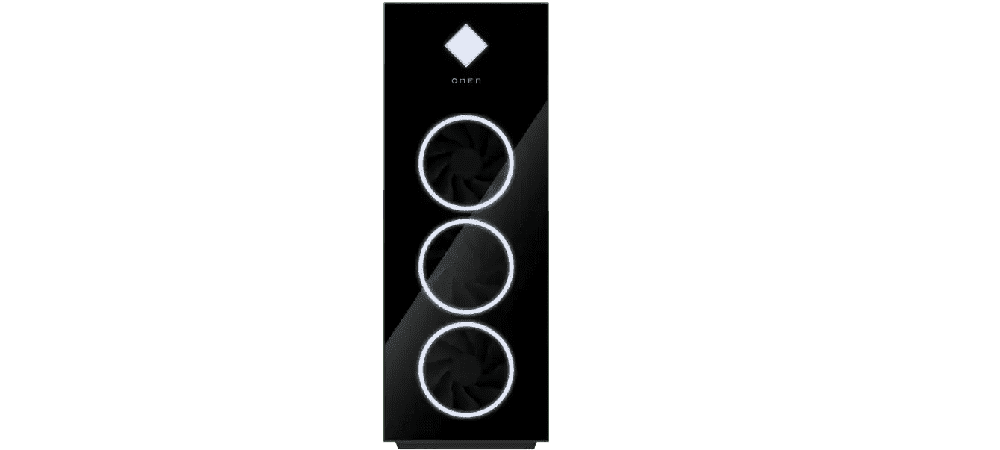
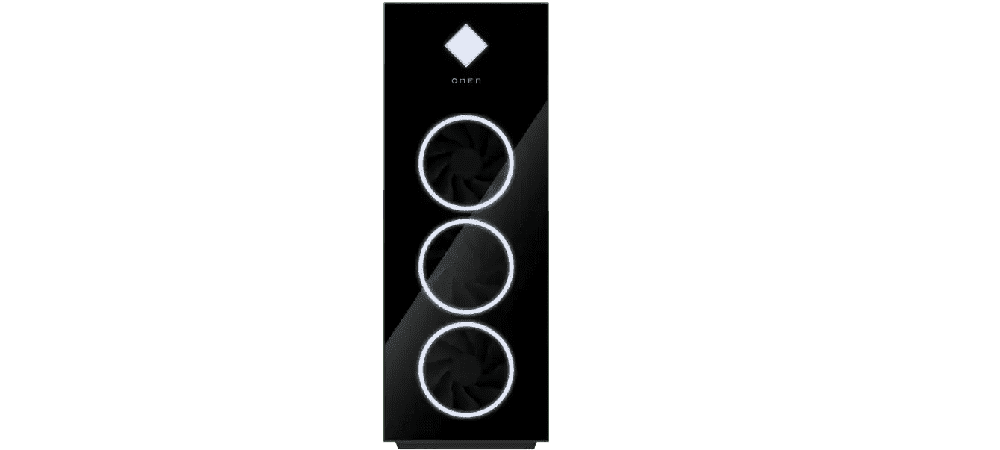
For hardcore gamers, the OMEN by HP 45L Gaming Desktop GT22-0002d PC is the ultimate gaming rig to enjoy unlimited in-game framerates and breathtaking cinematic graphics. Featuring top-of-the-line specs, you can’t go wrong when you have an AMD Ryzen™ 7 processor helming your setup, running clock speeds of up to 4.7 GHz.
Its rare NVIDIA® GeForce® RTX™ 3080 graphics card is also a gem, able to handle ray tracing without a hitch. Additionally, the graphics card comes equipped with 10GB of the latest, phenomenal GDDR6X memory.
With this beast of a PC, 16GB RAM will suffice and can even be upgraded due to 2 upgradeable slots provided. 1TB of an M.2 SSD is also a nice touch, letting you install numerous games while recording consistent gameplay.
With the Omen by HP 45L Gaming Desktop, you’re looking at more than 10 years of AAA gaming, which is a worthy investment.
|
Specification |
Details |
|
Processor |
AMD Ryzen™ 7 |
|
GPU |
NVIDIA® GeForce® RTX™ 3080 (10GB) |
|
RAM |
16GB (DDR4) |
|
Storage |
1TB M.2 SSD |
Summary
Computer components are made from high-grade materials that can withstand extreme heat and are durable enough to last years. However, they are still susceptible to damages from both external and internal sources, such as rough handling or malware attacks.
Learning about the 5 major components of a computer means you’re more aware of how your PC functions, making it easier to identify issues that might be affecting your computer.
If your computer starts to slow down after a few years, a hardware change might be needed, unless you know of certain hacks to improve your PC’s performance without dipping your hands inside your pockets. Regular computer maintenance is not always cheap, so it’s best to care for your PC properly before the repair bills start piling up.
For more useful advice like tips on how to free up your hard drive quickly, stick around with HP® Tech Takes!
- Sales
- 1800 88 4889
- Technical support
- 1800 88 4889
Mon-Fri 8:30AM to 5:30PM
(exc. Public Holidays)
- Our specialist are here to help
- Live chat
- Sales
- 60166999350(WhatsApp)
-

Mon-Fri 8.30am - 5.30pm
(exc. Public Holidays)
Live product demo














