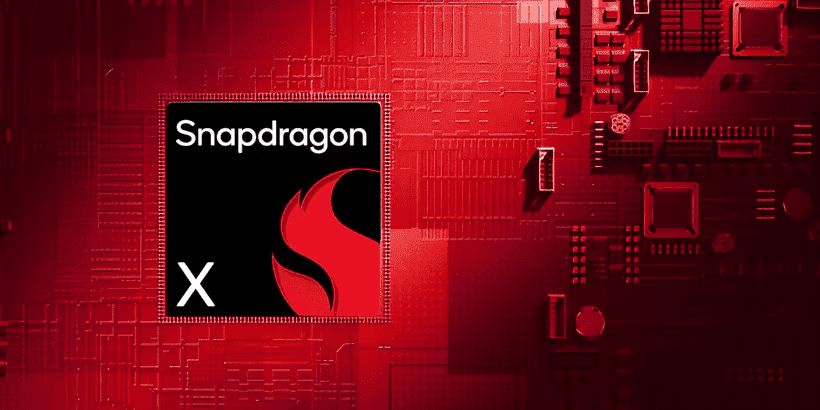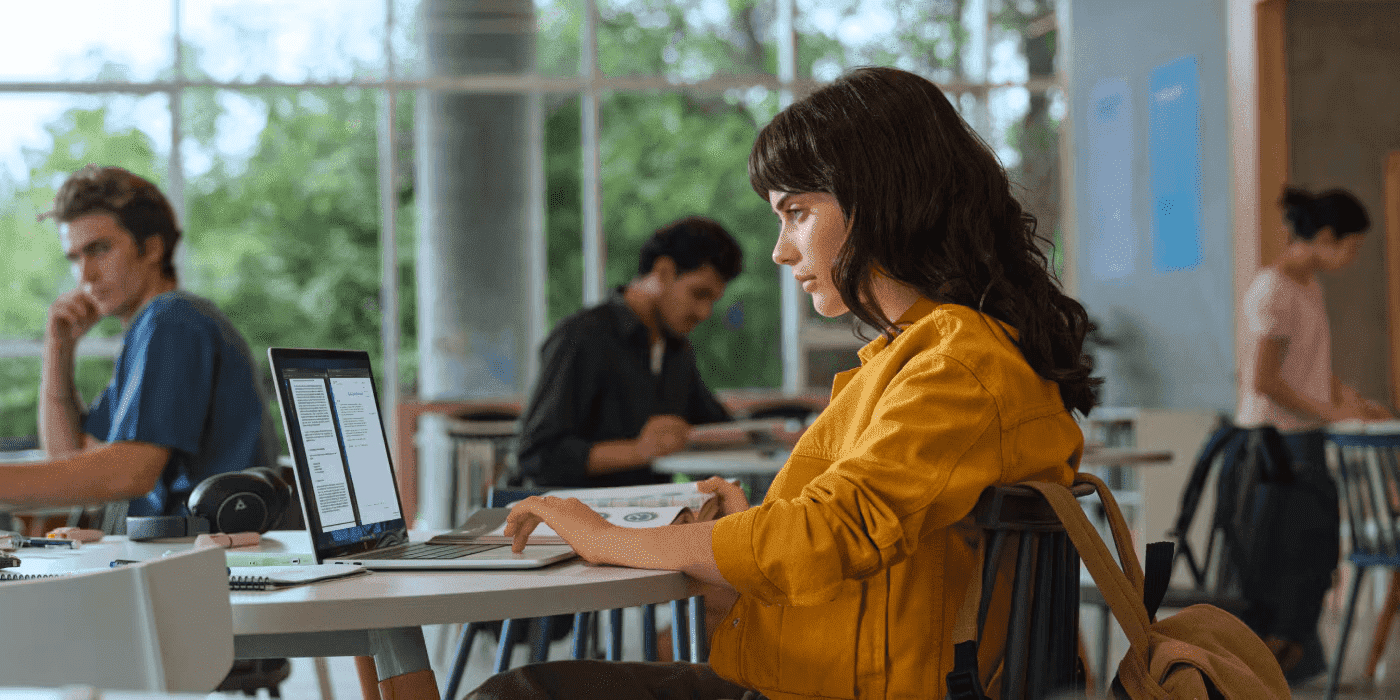Thank you for visiting the AUSTRALIA HP Store
-
Contact Us
CONTACT USCall us
- Sales
- 1300 540 516
- Technical support
- 13 23 47
Exc. public holidays
Chat with us- Our specialist are here to help
- Live Product Demo
- Sales
- 61288061500 (WhatsApp)
-

- Post Sales
- 61288061700(WhatsApp)
Exc. public holidays
Live product demo
Submit feedback We value your opinion! - My Account
Mastering Game Streaming: A Step-by-Step Guide for HP OMEN Gaming


As video game streaming continues to captivate a global audience, platforms like Twitch and YouTube Gaming have become virtual hubs for gamers to share their experiences in real-time. They provide a stage for gamers to showcase their skills, share entertaining moments, and connect with fellow enthusiasts.
HP OMEN product series is a gaming powerhouse, delivering cutting-edge hardware, high-performance graphics, and robust streaming systems. Tailored for avid and aspiring gamers, HP OMEN ensures immersive gameplay and crystal-clear streaming quality. Advanced technologies offer guaranteed precision in every frame, creating a visually stunning experience. This video game streaming guide explores the details of HP OMEN game streaming and covers all aspects - from setting up software and hardware to optimising streaming quality and engaging with your audience effectively.
Choosing the right streaming software
Many software options exist to start your streaming hustle and cater to different user preferences. OBS Studio is among the most popular as it stands out for its open-source nature and extensive customisation. Streamlabs is another popular option due to its user-friendly interface and built-in features. Lastly, NVIDIA® ShadowPlay, tailored for NVIDIA GPU users, excels in simplicity and performance efficiency. It is excellent for users using a powerful OMEN gaming laptop.
Step-by-step setup guide for OBS Studio
Navigate to the official OBS Studio website and download the latest version. Then, run the installer and follow the on-screen instructions to install the software on your machine. Launch the application.
To start with configurations, click "Settings" in the bottom-right corner and go to the "Video" tab. Set your base resolution, preferably to the same as your monitor, and then the output resolution, which can be scaled. Click on the "+" icon under the "Sources" box to add sources like your game capture, webcam, and overlays.
For your audience to hear you and the game you're playing properly, head to "Settings" and go to the "Audio" tab. There, set your desired audio devices for "Desktop Audio" (game sound) and "Microphone" (your voice). Test your audio levels using the audio mixer.
Once you have made the configuration changes, it's time to test your setup. Click "Start Streaming" in the main OBS window and open your preferred streaming platform. Make adjustments and monitor the stream for quality.
Once everything is exactly how you want it to be, make sure to hit "File"> "Settings"> "Profiles"> "Save Profile." This ensures that all your settings are saved the next time you start OBS Studio.
Configuring OBS Studio for optimal performance
Configuring OBS Studio for optimal performance is crucial to ensure a smooth and high-quality streaming experience for your audience and yourself. The most performance-impactful settings are the resolution, FPS (frames per second), and the video bitrate. Start with your desired numbers and work down if your performance is impacted. For example, if you use a desktop PC with an NVIDIA graphics card like the OMEN by HP 25L Gaming Desktop, you'll want to use NVENC H.264 as your encoder for optimal performance.
Setting up your streaming hardware
To achieve a professional and engaging stream with your HP OMEN gaming PC, there are several essential hardware components that play a crucial role. A high-quality webcam can enhance viewer engagement by adding a face cam overlay to your stream. It adds a personal touch, allowing viewers to see your reactions and interactions as you play. A 1080p resolution camera is generally recommended for clear video quality. It is important to pair your camera with a good lighting setup to ensure your face is well-lit and clear. Ring lights or softbox lights are popular choices.
Additionally, you will need a high-quality microphone for live commentary and talking to your audience. It can also significantly improve the sound quality of in-game music in your stream. Options range from USB microphones to professional XLR mics.
Other hardware you may want to consider include:
-
Capture cards that allow you to transmit game footage from a gaming console
-
Stream decks or customisable control panels for easy stream management.
-
Good quality headphones to hear game audio clearly without causing microphone feedback.
-
A green screen to replace the background of the webcam feed with gameplay or custom backgrounds.
-
A gaming router designed to handle high-speed gaming and streaming for improved networking features, range, and stability.
Ensure that all your gaming peripherals, like the keyboard, mouse, and headset, are in working order before committing to streaming. Be sure to check out how our HP OMEN series improves your gaming set-up, perfect for the latest fast-paced, immersive games where responsiveness and reaction times are critical factors for success.
Optimising stream quality
Optimising the stream quality of your HP OMEN game streaming setup involves a balance of video and audio settings within your streaming software. Align base and output resolutions, fine-tune bitrate settings, and ensure optimal microphone and desktop audio levels for clear and balanced commentary. Prioritise a stable, high-speed internet connection, preferably wired, to manage network bandwidth and reduce lag. Some tips for maintaining network quality include:
-
Always close unnecessary applications - especially large file downloads, cloud backups and other streaming services.
-
Stream during off-peak hours, like late night or early morning, to avoid network congestion issues.
-
Update router firmware and other network devices regularly to maintain system stability.
It is best to test everything before committing to video game streaming. OMEN Gaming Hub can help you optimise your stream quality by customising settings like CPU speed to provide more power. You should also regularly monitor stream health and adjust bitrate settings to prevent network congestion. Using a top-of-the-line gaming PC like the OMEN 40L gaming desktop ensures you have the best stream quality possible.
Streaming best practices
Video game streaming involves a strategic blend of dos and don’ts. Some dos:
-
Consistently stream at scheduled times so your audience knows when they can find you online and expect new content.
-
Let your viewers know of any potential disruptions to the schedule, either on stream or social media platforms.
-
Handle technical issues efficiently with a backup plan for disruptions like network issues or audio glitches.
-
Regularly update your hardware and software and monitor system resources for quality.
Authenticity is key. Let your personality shine through, and be genuine in your interactions. Remember to play the games you enjoy. Your enthusiasm for the game will be contagious and make for a more enjoyable viewing experience.
However, over-enthusiasm can put off your audience. Some donts to watch out for include:
-
Don’t stream for excessively long hours without breaks; it can lead to burnout.
-
Don’t clutter your stream with too many visual overlays, which can become distracting.
-
Don't disrespect other streamers or viewers in your live interactions or commentary.
-
Don't use copyrighted material without permission.
It is important to establish rules for yourself and your audience so your game streams remain respectful, positive, legal, and ethical for all involved.
Engaging with your streaming audience
Top streamers frequently interact with their audience to keep them returning for more content. You should also encourage audience interaction through your chosen platform chat and respond to viewer comments and questions frequently. Some people opt for a secondary screen like a laptop - our OMEN 16-inch Gaming Laptop can make those tasks easier by preventing constant switches between games and chat.
Consider improving the viewer experience by incorporating attractive overlays, alerts, and graphics tailored to your brand. They can display information like your social media handles, recent subscribers, donation goals, or chat window. Adding interactive elements like graphics that change based on viewer interactions, polls, or game outcomes also increases viewer engagement.
Utilise tools such as polls and giveaways to enhance participation and keep the stream dynamic. By actively involving your audience, responding to their feedback, and incorporating engaging elements, you’ll cultivate a dedicated viewer base and create a more interactive and enjoyable streaming environment.
Building a streaming community
Promotion is key. Use social media platforms like TikTok, Instagram, and Facebook to actively promote your streams; leveraging hashtags and community forums will expand your reach and attract new viewers. Platforms like Discord allow continued interaction and engagement even when you're not streaming.
Organise giveaways or contests to incentivise viewers to participate and stay engaged. Creating interactive challenges where viewers can participate or influence the outcome of your stream helps your audience feel involved. Collaborate with other streamers to broaden your viewer base and establish a more robust streaming presence. This is especially important because streaming is very competitive, and many fail to reach the top.
Conclusion
We encourage all HP OMEN enthusiasts to dive into the exciting world of game streaming, leveraging the power of their laptops and gaming PCs to share their gaming experiences. For additional support and resources, visit the official HP forums for helpful pointers on how to get started with your game-streaming endeavour. Our friendly users will be more than happy to help you with any issues you may encounter.
- Sales
- 1300 540 516
- Technical support
- 13 23 47
Exc. public holidays
- Our specialist are here to help
- Live Product Demo
- Sales
- 61288061500 (WhatsApp)
-

- Post Sales
- 61288061700(WhatsApp)
Exc. public holidays
Live product demo