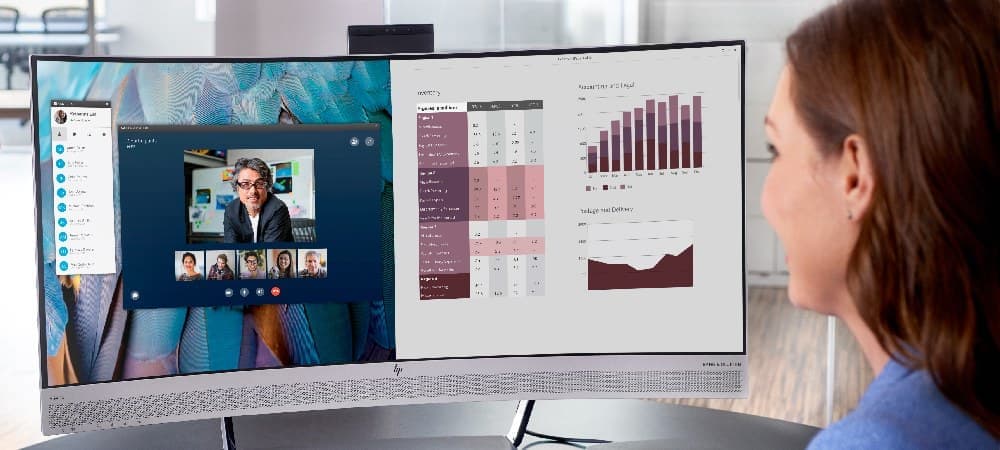In today’s digital age, a computer monitor buying guide is essential to understand the power, performance, and potential of your PC. Whether you’re a gamer, remote worker, creative professional, or casual user, selecting the right
monitor can significantly enhance your computing experience. This comprehensive guide will help you navigate the complex world of monitor specifications and features, ensuring you make an informed decision when choosing your next display.
Key Considerations When Choosing a Monitor
When buying a monitor, it’s essential to understand exactly what you’re investing in. Different use cases require different priorities. For example, a gaming monitor should focus on resolution and refresh rate, while a home office monitor should prioritize clarity and ergonomics. Here are the main factors to consider:
1. Display Technology: LCD vs LED
Most modern PC monitors use either LCD (Liquid Crystal Display) or LED (Light Emitting Diode) technology. While all LED monitors are LCD monitors, not all LCD monitors are LED monitors. The key difference lies in how they are backlit.
LED Monitors
LED monitors use light-emitting diodes for backlighting, offering several advantages:
- Better contrast and color accuracy
- Thinner design
- Energy efficiency
- Longer lifespan
One of the key benefits of LED monitors is their higher contrast ratio, which results in more vivid and differentiated colors. However, it’s important to note that advertised contrast ratios can vary and may not always be reliable due to different measurement methods employed by manufacturers.
LED monitors are preferred by gamers, graphic designers, and video editors due to their superior image quality and performance.
LCD Monitors
Traditional LCD monitors use cold cathode fluorescent lamps (CCFL) for backlighting. While they may not offer the same level of image quality as LED monitors, they have their own benefits:
- More affordable
- Consistent, even lighting
- Easier on the eyes for long work sessions
LCD monitors are a good choice for basic tasks such as word processing, email, and web browsing.
2. Panel Types: IPS, VA, and TN
The type of panel used in a monitor significantly affects its performance and image quality. The three main types are:
IPS (In-Plane Switching)
IPS panels offer:
- Excellent color accuracy and reproduction
- Wide viewing angles
- Good response times (especially in newer models)
IPS monitors are ideal for graphic design, photo editing, and general use.
VA (Vertical Alignment)
VA panels provide:
- High contrast ratios
- Deep blacks
- Good color reproduction
VA monitors are great for watching movies and working in dimly lit environments.
TN (Twisted Nematic)
TN panels feature:
- Fastest response times
- High refresh rates
- More affordable pricing
TN monitors are popular among competitive gamers due to their speed, but they have limited color accuracy and viewing angles.
3. Resolution
Resolution refers to the number of pixels a monitor can display, affecting image sharpness and clarity. Common resolutions include:
- 1920 x 1080 (Full HD or 1080p)
- 2560 x 1440 (Quad HD or 1440p)
- 3840 x 2160 (4K or Ultra HD)
Higher resolutions offer more screen real estate and sharper images but require more powerful graphics processing.
4. Screen Size and Aspect Ratio
Monitor sizes typically range from 21 inches to 34 inches or larger. The most common sizes are:
- 24 inches: Ideal for 1080p resolution
- 27 inches: Great for 1440p or 4K resolution
- 32 inches and above: Best for 4K resolution or ultrawide formats
When selecting a larger display, it’s important to consider the available desk space, as it can significantly impact your ability to work efficiently in your environment.
Aspect ratio is the proportion of width to height. The most common ratios are:
- 16:9: Standard widescreen format
- 21:9: Ultrawide format, great for multitasking and immersive gaming
5. Refresh Rate
Refresh rate, measured in Hertz (Hz), indicates how many times per second a monitor updates its image. Higher refresh rates result in smoother motion, which is particularly important for gaming and video playback. Common refresh rates include:
- 60 Hz: Standard for most monitors
- 144 Hz: Popular for gaming monitors
- 240 Hz and above: High-end gaming monitors
6. Response Time
Response time measures how quickly a pixel can change colors, typically from gray to gray. Lower response times reduce motion blur and ghosting, which is crucial for fast-paced games and videos. Look for:
- 1ms to 4ms: Ideal for gaming
- 5ms to 8ms: Suitable for general use and casual gaming
7. Connectivity Options
Ensure your monitor has the right ports to connect to your devices. Common ports include:
- HDMI: Standard for most devices
- DisplayPort: Offers higher bandwidth, ideal for high refresh rates and resolutions
- USB-C: Allows for video, data, and power delivery through a single cable
- VGA and DVI: Older standards, still found on some budget models
8. Additional Features
Consider these monitor features that can enhance your experience:
- Ergonomic stand: Adjustable height, tilt, swivel, and pivot
- Built-in speakers: Convenient for basic audio needs
- Blue light filter: Reduces eye strain during long sessions
- Adaptive sync technology: G-Sync (NVIDIA) or FreeSync (AMD) for smoother gaming
HP Monitor Recommendations
HP offers a wide range of computer monitors to suit various needs and budgets. Here are some top picks:
For Productivity and Home Office
HP E27 G4 FHD Monitor
This 27-inch Full HD monitor is perfect for everyday work and productivity. Having ample screen space can greatly enhance productivity, making it easier to manage multiple tasks simultaneously.
- 27-inch IPS panel
- 1920 x 1080 resolution
- 60 Hz refresh rate
- 5ms response time
- HDMI, DisplayPort, and VGA inputs
For Gaming
HP OMEN 27i Gaming Monitor
The OMEN 27i delivers stunning visuals and smooth gameplay for serious gamers.
- 27-inch IPS panel
- 2560 x 1440 resolution
- 165 Hz refresh rate
- 1ms response time
- NVIDIA G-Sync Compatible
For Creative Professionals
HP Z27 4K UHD Display
The Z27 offers exceptional color accuracy and 4K resolution for demanding creative work.
- 27-inch IPS panel
- 3840 x 2160 resolution
- 60 Hz refresh rate
- 8ms response time
- 100% sRGB color gamut
How to Set Up Your New Monitor
Once you’ve chosen the perfect monitor, follow these steps for optimal setup:
- Position the monitor at eye level to maintain good posture
- Adjust brightness and contrast for comfortable viewing
- Enable blue light filters for extended use
- Calibrate colors for accuracy (especially important for creative work)
- Organize cables for a clean, clutter-free workspace
Ensuring you can view the entire screen comfortably is crucial for an immersive and efficient setup.
Conclusion
Choosing the right monitor can significantly impact your computing experience, whether you’re working, gaming, or creating content. By considering factors such as display technology, panel type, resolution, and additional features, you can find a monitor that perfectly suits your needs and budget. HP offers a diverse range of high-quality monitors to cater to various requirements, ensuring you’ll find the ideal display for your setup.
Remember to consider your specific use case, available space, and connectivity needs when making your decision. With the right monitor, you’ll enjoy enhanced productivity, immersive entertainment, and a more comfortable computing experience overall.
About the Author
Daniel Horowitz is a contributing writer for HP® Tech Takes. Daniel is a New York-based author and has written for publications such as USA Today, Digital Trends, Unwinnable Magazine, and many other media outlets.
Popular HP Monitors