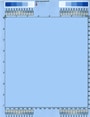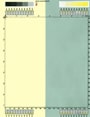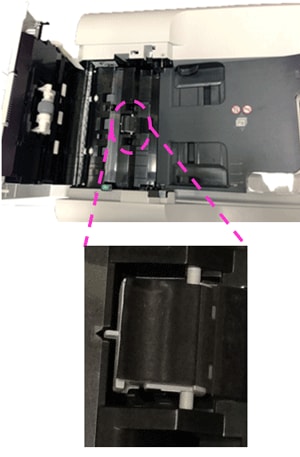This web site helps you to identify and troubleshoot your print/copy/scan quality issue.
Before starting to troubleshoot your issue, please perform these two steps.
|
Step 1: |
Check the printer control panel to see if it displays any messages to order or replace supplies. If so, replace the supply item. |
|
Step 2: |
Check to see if your printer is generating full pages with nearly solid color. If so, click here. |
Perform the following procedure to find a solution for your print quality issue.
|
Step 1: |
Print the PQ troubleshooting pages. Show me how. These pages consist of one procedure page, five color test pages, one configuration page, and two Diagnostics pages. You will not be using the procedure page, the configuration page and the two Diagnostics pages at this time; so you may set them aside. |
|
Step 2: |
If one of the PQ troubleshooting test pages shows the print quality issue, click on the corresponding PQ troubleshooting test page below. |
If no PQ troubleshooting test page has a print quality issue, click here to see other possible issues.
Perform the following procedure to find a solution for your copy/scan quality issue.
|
Step 1: |
Make a copy of a white page using flatbed glass |
|
Step 2: |
Make a copy of a white page using Automatic Document Feeder (ADF |
|
Step 3: |
If the photocopies of the white page show a quality issue, click here. |
If the page content in your copies is not centered on the page as it is in the originals, perform the scanner calibration procedure.