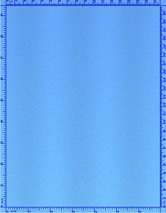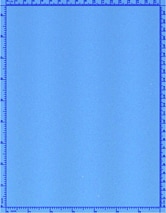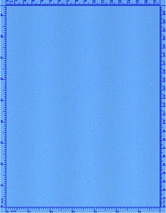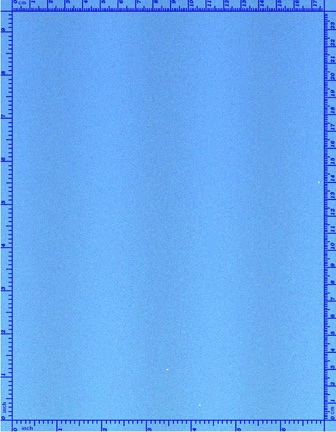
Fig. Mottling-1.1
As shown below, the issue may vary in location and appearance. Click a sample image below to see a larger version of it.
![]()
Description
Random whitish patterns appear in the halftone fills. Some areas may look glossy and others look dull.
Most likely causes
- Poor secondary transfer. The issue is more common on rough media.
Troubleshooting and suggestions
- To confirm that mottling is your print quality issue, you need to print a Solid Blue Test Page using Microsoft Internet Explorer by following the steps below.
- Perform the setup page procedure. Show me how.
- Click to display the Solid Blue Test Page and a print dialog window using your computer.
- Click the print button at the bottom of the print dialog window to print the Solid Blue Test Page.
- Examine the Solid Blue Test Page that you just printed to check whether the mottling occurs.
- If the issue shown above occurs, try one or more of the following potential solutions.
- Change the Color Settings for Graphics from Black Only to 4-Color. Show me how.
- Try changing to a different media type. Show me how.
- Try placing the printer on a dedicated circuit with no other devices on it that could draw down the voltage.
- Replace the cyan image drum
 .Show me how.
.Show me how.
- Print and examine another Solid Blue Test Page. If performing the above procedure does not solve your problem, try a different potential solution from Step 2 or Contact HP.
Recommended parts
![]()
Please let HP know if this helped you to resolve your issue, and help HP improve service.
![]()