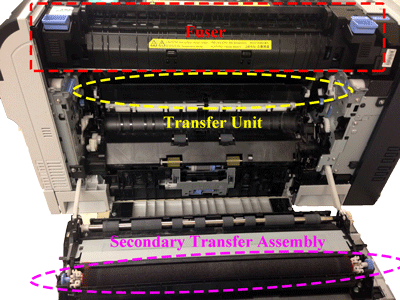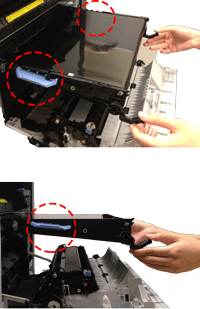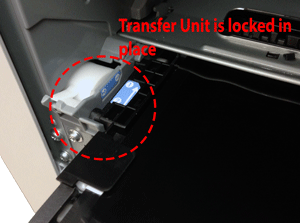Note: It may be helpful to print out these instructions before you start to remove the transfer unit.
| Figure | Step |
|---|---|
Figure 1: Open the right door
|
1. Open the right door.
CAUTION: Do not touch the shiny black surface of the belt on the top of the transfer unit, or place anything on it. This may damage the transfer unit and cause print quality problems. |
Figure 2: Grasp the front handles
|
2. Grasp the handles on the front of the transfer unit, as shown in the callout of Figure 2. |
Figure 3: Pull the transfer unit
|
3. Pull the ITB out of the product until two large handles expand along the right and left sides of the ITB, as showing in Firuge 3 .
CAUTION: Never pull out the transfer unit uptilt. As you pull the transfer unit part way out, be careful to maintain its alignment with the slot that holds it in the printer. The transfer unit should come out easily. |
Figure 4: Switch your hands
|
4. Grasp the large handles on the ITB, continue to slide the ITB out of the product until it stops, as shown in Figure 4.
CAUTION: Do not touch the shiny black surface of the belt on the top of the transfer unit, or place anything on it. This may damage the transfer unit and cause print quality problems. |
Figure 5: Remove the transfer unit
|
5. Slightly rotate the ITB up, and gently finish pulling the transfer unit out of the printer. CAUTION: The transfer unit is a sensitive component. Be careful when handling the transfer unit, so that it is not damaged. |
Figure 6: Put the transfer unit on a clean surface
|
6. Put the transfer unit on a flat clean surface, in a safe and protected location. CAUTION: Do not touch the shiny black surface of the belt on the top of the transfer unit, or place anything on it. This may damage the transfer unit and cause print quality problems. |
![]()
Please let HP know if this helped you to resolve your issue, and help HP improve service.
![]()