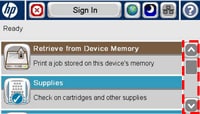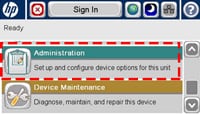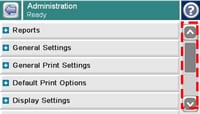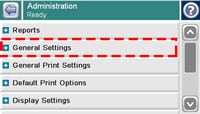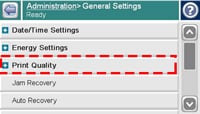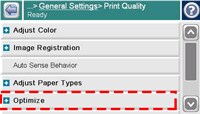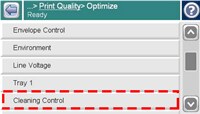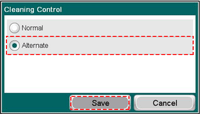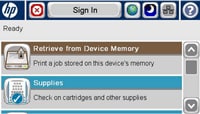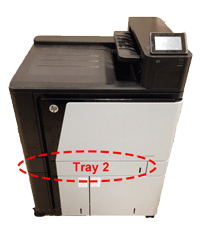Note: It may be helpful to print out these instruction before you start to change the environment.
| Figure | Step |
|---|---|
Figure 1: Home screen.
|
1. Go to the home screen on the touchscreen, then locate the scroll bar on right as shown in Figure 2. |
Figure 2: Touch Administration.
|
3. Touch the down arrow on the scroll bar to find ADMINISTRATION. Then touch ADMINISTRATION. |
Figure 4: Scroll bars.
|
4. There are now two scroll bars as shown in Figure 4. |
Figure 5: Touch General Setting.
|
5. Touch the down arrow on the left scroll bar to find GENERAL SETTING. Then touch GENERAL SETTING. |
Figure 6: Touch Print Quality Pages.
|
6. Find and touch PRINT QUALITY PAGES. |
Figure 7: Touch Optimize Pages.
|
7. Touch OPTIMIZE page. |
Figure 8: Scroll down the page to find the "Cleaning Control".
|
8. Scroll down the page to find the "CLEANING CONTROL" page |
Figure 9: Save the ALTERNATE option.
|
9. Choose ALTERNATE and click SAVE. |
Figure 10: Return to Ready state.
|
10. The printer returns to the Ready state after printing the PQ troubleshooting pages. Pick up the PQ troubleshooting pages, and return to your computer to continue the troubleshooting procedure. |
![]()
Please let HP know if this helped you to resolve your issue, and help HP improve service.
![]()