Figure
| Step |
Figure 1: Front door
Figure 2: Transfer unit
|
1. Pull down the front door.
CAUTION: Do not place anything on the transfer unit, and do not touch the transfer unit while it is open. If the transfer unit is punctured, print quality problems could result. |
Figure 3: Print cartridge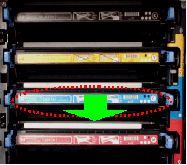
|
2. Grasp the blue handles on the sides of the used cyan print cartridge and pull to remove the cartridge from the printer. |
Figure 4: Print cartridge
|
3. Remove the new cyan print cartridge from the bag.
4. Place the used print cartridge in the bag for recycling. |
Figure 5: Print cartridge
|
5. Grasp both sides of the cartridge and distribute the toner by gently rocking the cartridge from side to side. |
Figure 6: Shipping locks and shipping tape
|
6. Remove the orange shipping locks and the shipping tape.
7. Discard the shipping locks and the shipping tape. |
Figure 7: Print cartridge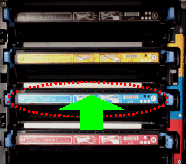
|
8. Grasp the blue handles on the sides of the print cartridge.
9. Align the print cartridge with the tracks inside the printer and insert the cartridge until it is completely seated. |
Figure 8: Front door
|
9. Close the front door. |
Figure 9: Control panel display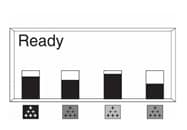
|
After a short while, the control panel should display READY. |
Figure 10: Used print cartridge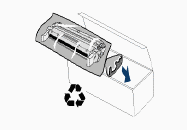
|
10. Installation is complete. Place the used print cartridge in the box in which the new cartridge arrived. |
