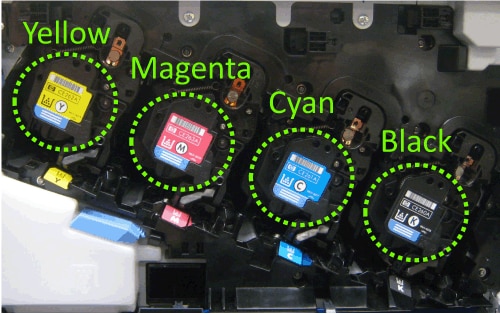Color Definition:
Cyan: ![]() Magenta:
Magenta: ![]() Yellow:
Yellow: ![]() Black:
Black: ![]()
Note: It may be helpful to print out these instructions before you start to reseat the cartridges.
| Figure | Step |
|---|---|
Figure 1: Open the front door
|
1. Open the front door. Make sure that the door is completely open. |
Figure 2: Locate the print cartridges
|
2. Locate all the print cartridges. |
Figure 3: Release the yellow print cartridge
|
3. Grasp the handle of the yellow print cartridge and pull it toward yourself to release the cartridge from its slot. Note: Just pull the cartridge out of the printer a couple of inches. You do not need to pull the cartridge all the way out. |
Figure 4: Insert the yellow print cartridge
|
4. Push the yellow print cartridge firmly into its slot until it clicks into place. |
Figure 5: Release the magenta print cartridge
|
5. Grasp the handle of the magenta (pink) print cartridge and pull it toward yourself to release the cartridge from its slot. Note: Just pull the cartridge out of the printer a couple of inches. You do not need to pull the cartridge all the way out. |
Figure 6: Insert the magenta print cartridge
|
6. Push the magenta print cartridge firmly into its slot until it clicks into place. |
Figure 7: Release the cyan print cartridge
|
7. Grasp the handle of the cyan (blue) print cartridge and pull it toward yourself to release the cartridge from its slot. Note: Just pull the cartridge out of the printer a couple of inches. You do not need to pull the cartridge all the way out. |
Figure 8: Insert the cyan print cartridge
|
8. Push the cyan print cartridge firmly into its slot until it clicks into place. |
Figure 9: Release the black print cartridge
|
9. Grasp the handle of the black print cartridge and pull it toward yourself to release the cartridge from its slot. Note: Just pull the cartridge out of the printer a couple of inches. You do not need to pull the cartridge all the way out. |
Figure 10: Insert the black print cartridge
|
10. Push the black print cartridge firmly into its slot until it clicks into place. |
Figure 11: Close the front door
|
11. Lift up the front door until it clicks into place. Note: If the door cannot shut properly, check all the cartridges to see if they are all installed correctly. |
![]()
Please let HP know if this helped you to resolve your issue, and help HP improve service.
![]()