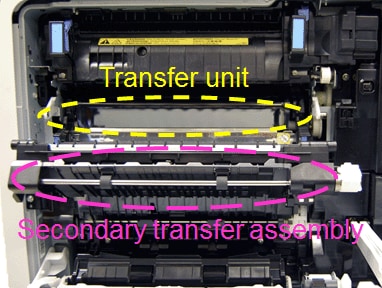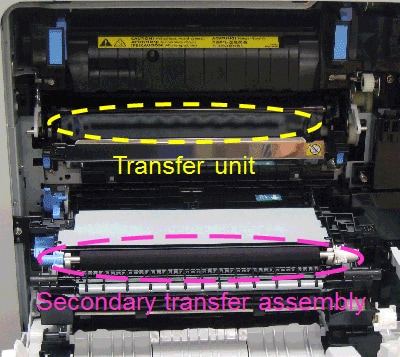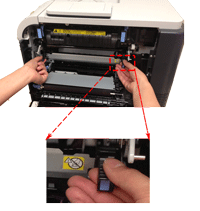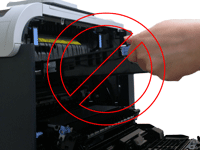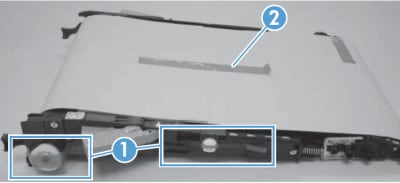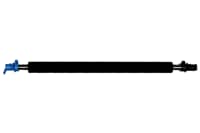Note: It may be helpful to print out these instructions before you start to replace the transfer unit.
| Figure | Step |
|---|---|
Figure 1: Open the right door
|
1. Open the right door. This will partially lower the secondary transfer assembly.
CAUTION: Do not touch the shiny black surface of the belt on the top of the transfer unit, or place anything on it. This may damage the transfer unit and cause print quality problems. |
Figure 2: Lower the secondary transfer assembly
|
2. Push down on the blue lever as shown in Figure 2 to fully lower the secondary transfer assembly.
|
Figure 3: Grasp the front handles
|
3. Grasp the handles on the front of the transfer unit, as shown in the callout of Figure 3. |
Figure 4: Pull the transfer unit
|
4. Pull the transfer unit straight toward yourself gently until two large blue side handles expand along the right and left sides of the transfer unit. |
Figure 5: Switch your hands
|
5. Switch one of your hands to the location of the large blue handle on the side of the transfer unit as shown in Figure 5, and then switch the other hand. CAUTION: Do not touch the shiny black surface of the belt on the top of the transfer unit, or place anything on it. This may damage the transfer unit and cause print quality problems. CAUTION: As you pull the transfer unit part way out, be careful to maintain its alignment with the slot that holds it in the printer. The transfer unit should come out easily.
|
Figure 6: Remove the transfer unit
|
6. Lift the transfer unit slightly, and gently finish pulling the transfer unit out of the printer. CAUTION: The transfer unit is a sensitive component. Be careful when handling the transfer unit, so that it is not damaged. |
Figure 7: Put the transfer unit on a clean surface
|
7. Put the transfer unit on a flat clean surface, in a safe and protected location. CAUTION: Do not touch the shiny black surface of the belt on the top of the transfer unit, or place anything on it. This may damage the transfer unit and cause print quality problems. |
Figure 8: Unpack the new transfer unit
|
8. Unpack the new transfer unit from its protective bag, and put it on a flat clean surface in a safe and protected location. CAUTION: Make sure to remove all of the packing tape (callout 1) and the protective cover sheet (callout 2), as shown in Figure 8. CAUTION: Do not touch the shiny black surface of the belt on the top of the transfer unit, or place anything on it. This may damage the transfer unit and cause print quality problems. NOTE: Follow the instructions that came with the new transfer kit to recycle the used transfer unit. |
Figure 9: Grasp the large blue handles and align the transfer unit with its slot
|
9. Grasp the transfer unit at the locations of large blue handles on both sides of the transfer unit, as shown in Figure 9. Align the transfer unit with its slot. Then gently push it half way into the slot. It should slide in easily. CAUTION: Only push on the side handles of the transfer unit as indicated. Do not touch the shiny black surface of the belt on the top of the transfer unit, or place anything on it. This may damage the transfer unit and cause print quality problems.
|
Figure 10: Switch your hands
|
10. Switch one of your hands to the location of the handle on the front of the transfer unit, as shown in Figure 10, and then switch the other hand. CAUTION: Only touch the handles on the front of the transfer unit as indicated. Do not touch the shiny black surface of the belt on the top or front of the transfer unit, or place anything on it. This may damage the transfer unit and cause print quality problems. |
Figure 11: Insert the transfer unit
|
11. Gently finish inserting the transfer unit while maintaining its alignment with the slot in the printer, until it clicks into place. It should slide in easily. CAUTION: Only touch the handles on the front of the transfer unit as indicated. Do not touch the shiny black surface of the belt on the top or front of the transfer unit, or place anything on it. This may damage the transfer unit and cause print quality problems. |
Figure 12: Grasp the blue handle
|
12. Grasp the blue handle on the secondary transfer roller and lift it up, as shown in Figure 12. |
Figure 13: Grasp the black gear
|
13. Grasp the black gear at the other end of the secondary transfer roller and lift it up, as shown in Figure 13. |
Figure 14: Put the secondary transfer roller on a clean surface
|
14. Grasp the two ends of the secondary transfer roller, and carefully take it out of printer. Put the secondary transfer roller on a flat clean surface, in a safe and protected location. |
Figure 15: Unpack the new secondary transfer roller
|
15. Unpack the new secondary transfer roller from its protective bag, and put it on a flat clean surface in a safe and protected location. CAUTION: Do not touch the black surface of the secondary transfer roller, or place anything on it. This may damage the roller and cause print quality problems. NOTE: Follow the instructions that came with the new transfer kit to recycle the used secondary transfer roller. |
Figure 16: Align the secondary transfer roller with its slot
|
16. Align the secondary transfer roller with its slot. Place the blue side in first. With the pin facing down, as shown in Figure 1, gently press the blue side in until it clicks into place first. |
Figure 17: Place the black side in
|
17. Rotate the black gear until its pin faces down, as shown in Figure 2. Press it in until it clicks into place. |
Figure 18: Close the right door
|
18. Lift up the right door until it clicks into place. This will also lift the secondary transfer roller assembly to the position in which it is fully engaged. |
![]()
Please let HP know if this helped you to resolve your issue, and help HP improve service.
![]()