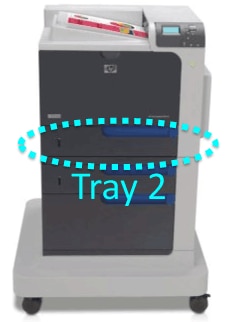Follow the steps listed below to print the two supplies status pages.
These pages contain information for the cartridges, the image fuser kit, and the toner collection unit.
- Print a copy of this Web page, and walk over to the printer you are troubleshooting.
- Load either 8.5 x 11-inch paper (letter) or A4 in Tray 2
 of your printer.
of your printer.
- Press the Menu button
 to enter the MENU on the control panel of the printer.
to enter the MENU on the control panel of the printer.
- Press the Down arrow button
 to highlight INFORMATION menu.
to highlight INFORMATION menu.
- Press the OK button
 to select INFORMATION menu.
to select INFORMATION menu.
- Press the Down arrow button
 to highlight PRINT SUPPLIES STATUS PAGE.
to highlight PRINT SUPPLIES STATUS PAGE.
- Press the OK button
 to print the page.
to print the page.
- The message PRINTING... SUPPLIES STATUS PAGE displays on the control panel until the printer finishes printing the two Supplies status pages. The printer returns to the Ready state after printing the Supplies status pages.
- Pick up the two Supplies status pages.
- Return to your computer to continue the troubleshooting procedure.
![]()
Please let HP know if this helped you to resolve your issue, and help HP improve service.
![]()