Figure
| Step |
Figure 1: Right upper door
Figure 2: Right lower cover
|
1. Using the handles, open the door and the cover on the right side of the printer.
CAUTION: The fuser might be hot. |
Figure 3: Green handle
|
2. Grasp the green handle on the transfer unit.
|
Figure 4: Transfer unit down
| 3. Pull down the transfer unit.
CAUTION: Do not place any item on the transfer unit while it is open. If the transfer unit is punctured, print quality problems could result. |
Figure 5: Print cartridge
|
4. Grasp the blue handles on the sides of the used black print cartridge and pull to remove the cartridge from the printer. |
Figure 6: Print cartridge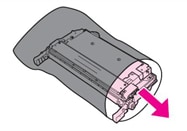
|
5. Remove the new black print cartridge from the bag.
6. Place the used print cartridge in the bag for recycling.
NOTE: The print cartridge tape seal is removed automatically when the print cartridge is installed in the printer. |
Figure 7: Print cartridge
|
7. Grasp the blue handles on the sides of the print cartridge.
8. Align the print cartridge with the tracks inside the printer and insert the cartridge until it is completely seated.
NOTE: If a cartridge is in the wrong slot, the control panel will display the message INCORRECT BLACK CARTRIDGE. |
Figure 8: Transer unit up
|
9. Close the transfer unit. |
Figure 9: Printer door and cover
|
10. Close the door and the cover on the right side of the printer. |
Figure 10: Control panel display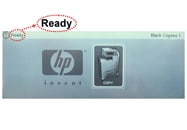
|
After a short while, the control panel should display READY. |
Figure 11: Used print cartridge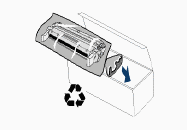
|
11. Installation is complete. Place the used print cartridge in the box in which the new cartridge arrived. |
