Figure
| Step |
Figure 1: Printer cover
|
1. Lift the top cover of the printer.
CAUTION: The fuser might be hot. |
Figure 2: Open front cover
Figure 3: Green handle
|
2. Pull down the front cover. 3. Grasp the green handle on the transfer unit.
|
Figure 4: Transfer unit down
| 4. Pull down the transfer unit.
CAUTION: Do not place any item on the transfer unit while it is open. If the transfer unit is punctured, print quality problems could result. |
Figure 5: Print cartridge
|
5. Grasp the blue handles on the sides of the used yellow print cartridge and pull to remove the cartridge from the printer. |
Figure 6: Print cartridge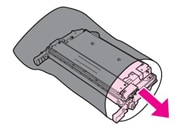
|
6. Remove the new yellow print cartridge from the bag.
7. Place the used print cartridge in the bag for recycling.
NOTE: The print cartridge tape seal is removed automatically when the print cartridge is installed in the printer. |
Figure 7: Print cartridge
|
8. Grasp the blue handles on the sides of the print cartridge.
9. Align the print cartridge with the tracks inside the printer and insert the cartridge until it is completely seated. |
Figure 8: Transer unit up
|
10. Close the transfer unit. |
Figure 9: Printer cover
|
11. Close the front cover and then close the top cover. |
Figure 10: Control panel display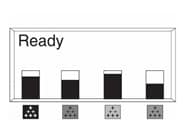
|
After a short while, the control panel should display READY. |
Figure 11: Used print cartridge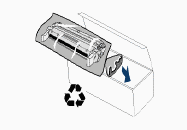
|
12. Installation is complete. Place the used print cartridge in the box in which the new cartridge arrived. |
