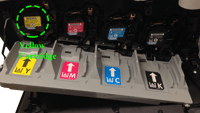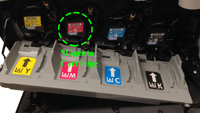Color Definition: Magenta: ![]() Yellow:
Yellow: ![]()
- Print a copy of this web page and walk over to the printer you are troubleshooting.
- Enter Diagnostics Mode to disable the cartridge check function. Show me how.
- Swap the yellow print cartridge
 with the magenta (pink) print cartridge
with the magenta (pink) print cartridge  . Show me how.
. Show me how.
- Wait until the printer returns to the Ready state. Note that this will take several minutes.
- Print another set of PQ troubleshooting pages. Show me how.
- Look at the center of left margin of the test pages No. 1 and No. 4.
Confirm that test page No. 1 is now half magenta half blue, and test page No. 4 is now yellow.
If this is not true, then you may have swapped the wrong cartridges. Repeat Step 3, the cartridge swap procedure. - As illustrated below, if the white vertical line(s) now appear(s) on the yellow test page,
replace the yellow print cartridge with a new yellow print cartridge. Show me how.
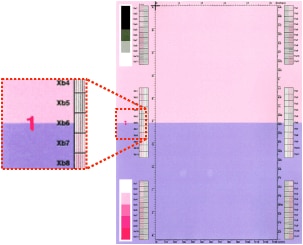

Otherwise, Contact HP.
- Return the yellow print cartridge to the yellow print cartridge slot, and the magenta print cartridge to the magenta print cartridge slot. Show me how.
- Exit Diagnostic Mode. Show me how.