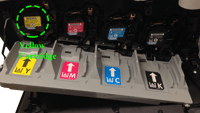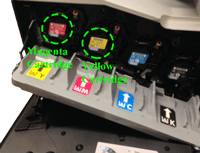Color Definition: Magenta: ![]() Yellow:
Yellow: ![]()
Note: It may be helpful to print out these instructions before you start to swap the cyan (blue) print cartridge with the magenta (pink) print cartridge.
| Figure | Step |
|---|---|
Figure 1: Open the front door
|
1. Open the front door. Make sure that the door is completely open. |
Figure 2: Locate the yellow print cartridge
|
2. Locate the yellow print cartridge. |
Figure 3: Release the yellow print cartridge
|
3. Grasp the handle of the yellow print cartridge and pull it toward yourself to release the cartridge from its slot. |
Figure 4: Pull the yellow print cartridge out
|
4. With one hand, slowly continue to pull the yellow print cartridge out of the printer, while supporting the yellow print cartridge with your other hand. Then put it on a clean level surface. CAUTION: Do not touch the green roller on top of the cartridge. Doing so can damage the cartridge. |
Figure 5: Locate the magenta print cartridge
|
5. Locate the magenta print cartridge. |
Figure 6: Release the magenta print cartridge
|
6. Grasp the handle of the magenta print cartridge, and pull it towards yourself to release the cartridge from its slot. |
Figure 7: Pull the magenta print cartridge out
|
7. With one hand, slowly continue to pull the magenta print cartridge out of the printer, while supporting the magenta print cartridge with your other hand. CAUTION: Do not touch the green roller on top of the cartridge. Doing so can damage the cartridge. |
Figure 8: Align the magenta print cartridge with the yellow print cartridge slot
|
8. Make sure the magenta print cartridge is correctly aligned before trying to insert it into the yellow print cartridge slot. |
Figure 9: Insert the magenta print cartridge into the yellow print cartridge slot
|
9. Gently push the magenta print cartridge into the yellow print cartridge slot until it clicks into place. |
Figure 10: Align the yellow print cartridge with the magenta print cartridge slot
|
10. Make sure the yellow print cartridge is correctly aligned before trying to insert it into the magenta print cartridge slot. |
Figure 11: Insert the yellow print cartridge into the magenta print cartridge slot
|
11. Gently push the yellow print cartridge into the magenta print cartridge slot until it clicks into place. |
Figure 12: Check the order of the yellow and magenta print cartridges
|
12. Check the order of the yellow and magenta print cartridges, to be sure that it is the same as shown in Figure 12 on the left. |
Figure 13: Close the front door
|
13. Lift up the front door until it clicks into place. |