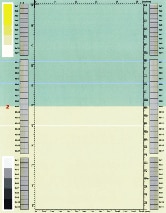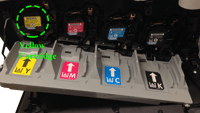Color Definition: Greenyellow: ![]()
![]()
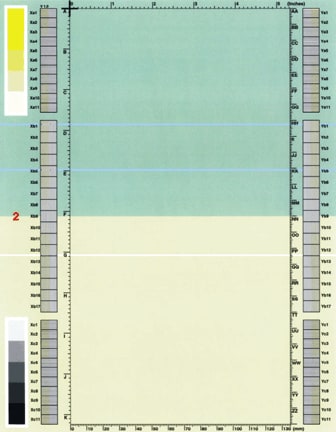
Fig. Greenyellow-1.1
As shown below, the issue may vary in location and appearance. Click a sample image below to see a larger version of it.
![]()
White horizontal line(s) or band(s) across the page in yellow part, or blue horizontal line(s) or band(s) across the page in the green part.
Most likely causes
- Lint or other foreign object on the scanner glass under the yellow print cartridge
 that is blocking the laser. See Fig. Greenyellow 1.1 - Fig. Greenyellow 1.3 as examples.
that is blocking the laser. See Fig. Greenyellow 1.1 - Fig. Greenyellow 1.3 as examples.
- Toner on the scanner glass under the yellow print cartridge that is blocking the laser. See Fig. Greenyellow 1.4 - Fig. Greenyellow 1.6 as examples.
- A drum or cylinder inside the printer has been scratched around its circumference.
- The print cartridge is near the end of its life.
Troubleshooting and suggestions
- Remove the yellow print cartridge
 and then reinsert it. The protective glass cleaner will wipe the scanner glass under the yellow print cartridge. Show me how.
and then reinsert it. The protective glass cleaner will wipe the scanner glass under the yellow print cartridge. Show me how. - Wait until the printer returns to the Ready state. Note that this will take several minutes.
- Print another set of PQ troubleshooting pages. Show me how.
- Look at the new set of test pages. If performing Step 1 did not eliminate the issue, perform the yellow print cartridge test procedure for white horizontal line(s) or band(s) issue. Show me how.
- If the issue is not resolved, Contact HP.
Recommended parts
Order a yellow print cartridge.
Note: It is not necessary to replace the other print cartridges.
![]()
Please let HP know if this helped you to resolve your issue, and help HP improve service.
![]()