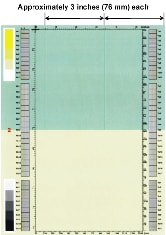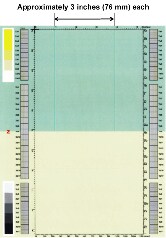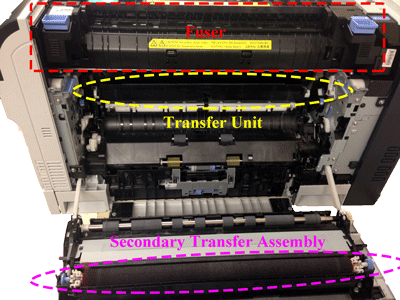Color Definition: Greenyellow: ![]()
![]()
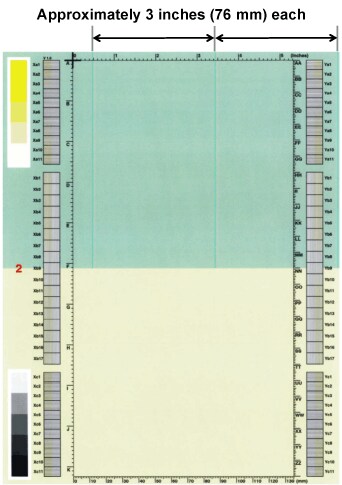
Fig. Greenyellow-5-2.1
As shown below, the issue may vary in location and appearance. Click a sample image below to see a larger version of it.
![]()
Description
Pages print with thin vertical lines in the color of blue in the green part. Only one repeating line may be seen, repeating every 3.0 inches (75.5mm).
Most likely causes
- Most commonly observed shortly after a new cyan (blue) print cartridge
 has been installed. It might be related to adverse storage conditions.
has been installed. It might be related to adverse storage conditions. - A contaminant has damaged one of the components in the cyan print cartridge.
- A crack in the fuser
 .
.
Troubleshooting and suggestions
- If the issue shown above occurs at first installation. Turn off the printer, wait one minute, and turn it back on. This will rotate the internal cyan print cartridge
 components from its original position. The 3.0 inches (76 mm) repeating line should disappear after 24-48 hours.
components from its original position. The 3.0 inches (76 mm) repeating line should disappear after 24-48 hours. - After 48 hours, print and examine a set of PQ troubleshooting pages. Show me how.
- If the issue is not resolved or the issue shown above did not occur at first installation, the cyan print cartridge is damaged. Replace the cyan print cartridge with a new cyan print cartridge. Show me how.
- Wait until the printer returns to the Ready state. Note that this will take several minutes.
- Print and examine another set of PQ troubleshooting pages. Show me how.
- If the issue is not resolved, print a fuser cleaning page. Show me how.
- Print and examine another set of PQ troubleshooting pages. Show me how.
- If the issue is not resolved, take the fuser
 out of the printer. Show me how.
out of the printer. Show me how. - Check the fuser for contamination.
CAUTION: The fuser might be hot. Do not touch the fuser other than by the blue handles.
If contamination is present on the fuser, gently try to remove it. Reinsert the fuser into the printer. Show me how. - Wait until the printer returns to the Ready state. Note that this will take several minutes.
- Print and examine another set of PQ troubleshooting pages. Show me how.
- If the issue is not resolved, replace the fuser with a new one. If necessary purchase a fuser assembly kit. Then install the new fuser. Show me how.
- Wait until the printer returns to the Ready state. Note that this will take several minutes.
- Print and examine another set of PQ troubleshooting pages. Show me how.
- If the issue is not resolved, Contact HP.
Recommended parts
Order a cyan print cartridge.
Note: It is not necessary to replace the other print cartridges.
![]()
Please let HP know if this helped you to resolve your issue, and help HP improve service.
![]()