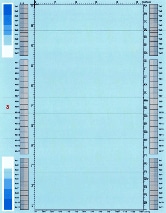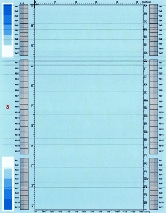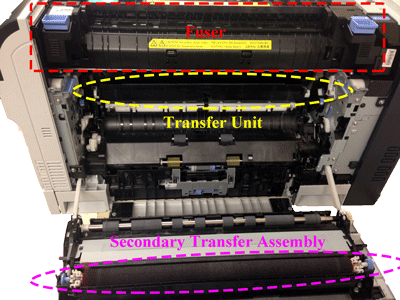Color Definition: Cyan: ![]()
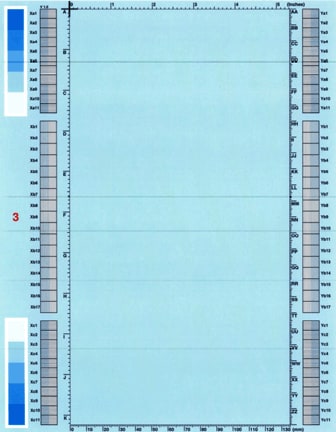
Fig. Cyan-2.1
As shown below, the issue may vary in location and appearance. Click a sample image below to see a larger version of it.
![]()
Description
One or more horizontal lines appearing as a continuous line. The line(s) can occur anywhere on the page. The issue may start out as one line, with more lines appearing over time as the issue gets worse. These lines may appear on all five test pages.
Most likely causes
- Damage to the fuser
 sleeve (especially cracks or tears on the fuser sleeve).
sleeve (especially cracks or tears on the fuser sleeve).
- Debris in the transfer unit
 (especially paper dust, adhesive, or fragments from labels).
(especially paper dust, adhesive, or fragments from labels).
- Damage to the transfer unit (especially from media problems, staples, or poor quality paper).
Troubleshooting and suggestions
- Take the fuser
 out of the printer. Show me how.
out of the printer. Show me how.
- Check the fuser sleeve.
CAUTION: The fuser might be hot. Do not touch the fuser other than by the blue handles.
If cracks or tears are present on the fuser sleeve, the fuser is damaged. To replace it with a new fuser, purchase a fuser kit. Then install the new fuser kit. Show me how.
Otherwise, if the fuser is not damaged, reinsert the fuser into the printer. Show me how. - Wait until the printer returns to the Ready state. Note that this will take several minutes.
- Print and examine another set of PQ troubleshooting pages. Show me how.
- If the horizontal line(s) issue is not resolved, take the transfer unit
 out of the printer. Show me how.
out of the printer. Show me how.
- Check the transfer unit.
CAUTION: Do not touch the shiny black surface of the belt on the top of the transfer unit, or place anything on it. This may damage the transfer unit and cause print quality problems.
If there is a label or adhesive is present on the transfer unit, gently try to remove it. Reinsert the transfer unit into the printer. Show me how.
- Print and examine another set of PQ troubleshooting pages. Show me how.
- If the horizontal line(s) issue is not resolved, the transfer unit may be damaged. To replace it with a new unit, purchase a transfer kit. Then, install the new parts in the transfer kit. Show me how.
- Print and examine another set of PQ troubleshooting pages. Show me how.
- If the horizontal line(s) issue is not resolved, Contact HP.
Recommended parts
![]()
Please let HP know if this helped you to resolve your issue, and help HP improve service.
![]()