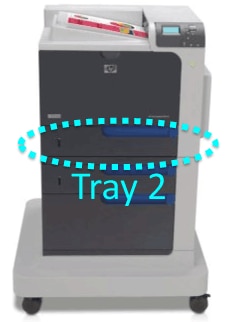Follow the steps listed below to print the fuser cleaning page.
- Print a copy of this Web page, and walk over to the printer you are troubleshooting.
- Load either 8.5 x 11-inch paper (letter) or A4 in Tray 2
 of your printer.
of your printer.CAUTION: For best cleaning results, please use copier paper with a smooth surface. Weight: 64g/m² - 90g/m² (17lb - 24lb).
- Press the Menu button
 to enter the MENU on the control panel of the printer.
to enter the MENU on the control panel of the printer.
- Press the Down arrow button
 to highlight the CONFIGURE DEVICE menu.
to highlight the CONFIGURE DEVICE menu.
- Press the OK button
 to select the CONFIGURE DEVICE menu.
to select the CONFIGURE DEVICE menu.
- Press the Down arrow button
 to highlight the PRINT QUALITY menu.
to highlight the PRINT QUALITY menu.
- Press the OK button
 to select the PRINT QUALITY menu.
to select the PRINT QUALITY menu.
- If the product does not have automatic two-sided printing, press the Down arrow button
 to highlight the CREATE CLEANING PAGE option, and then press the OK button
to highlight the CREATE CLEANING PAGE option, and then press the OK button  . If the product has automatic two-sided printing, go to Step 9.
. If the product has automatic two-sided printing, go to Step 9.
- Press the Down arrow button
 to highlight the PROCESS CLEANING PAGE option, and then press the OK button
to highlight the PROCESS CLEANING PAGE option, and then press the OK button  .
.
- The message CLEANING ... DO NOT GRAB THE PAPER displays on the control panel until the printer finishes printing the fuser cleaning page.
- Discard the printed page. The task is complete.
- The printer returns to the Ready state, after printing the fuser cleaning page.
![]()
Please let HP know if this helped you to resolve your issue, and help HP improve service.
![]()