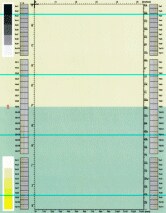|
» |
|
|
 |
 |
 |
TOP - leading edge of paper as it exits printer

 Fig. yellowgreen-5.3
Fig. yellowgreen-5.3
As shown below, the issue may vary in location and appearance. Click the sample image below to see a larger version of it. |
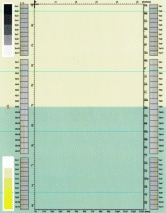 Fig. yellowgreen-5.1
Fig. yellowgreen-5.1 |
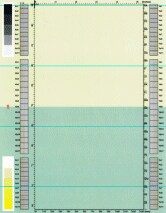 Fig. yellowgreen-5.2
Fig. yellowgreen-5.2 |
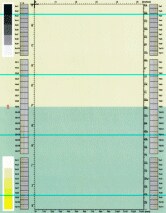 Fig. yellowgreen-5.3
Fig. yellowgreen-5.3 |
| |
|
| Description |
| Thin horizontal lines repeating about every 3.0 inches (76 or 77 mm)..
|
- Maybe observed after a new
print cartridge
 has been installed.
During shipment or storage, internal print cartridge components contact one another and may be damaged.
has been installed.
During shipment or storage, internal print cartridge components contact one another and may be damaged.
- The print cartridge is near the end of its life.
|
| Troubleshooting and suggestions |
- Turn off the printer, wait one minute, and turn it back on.
This will rotate the internal print cartridge components from their original position.
The 3.0 inch (76 or 77 mm) repeating line should disappear after 72 hours, regardless of whether the printer is on or off.
- After 72 hours,
print another set of PQ troubleshooting pages. Show me how.
- Look at the new set of test pages. If performing Step 1 did not eliminate the issue, replace the cyan print cartridge with a new cyan cartridge.
- After replacing the cartridge,
print another set of PQ troubleshooting pages. Show me how.
- Look at the new set of test pages. If replacing the cartridge did not eliminate the issue, activate PRE-ROTATION. Show me how.
- Look at the new set of PQ troubleshooting test pages. If the issue is not resolved, contact HP.
|
The cyan
print cartridge
 may need to be replaced.
may need to be replaced.
Note: It is not necessary to replace the other print cartridges.
|
|